-
How to link email/phone number?
For your account security, we suggest you link the email or phone number you frequently use. You can link your email/phone number following the steps below:
1. iQIYI mobile App: Enter iQIYI mobile App, log in to your account and click “Me” – “Settings” – “Account and Security” to manage your email address and phone number.
2. iQIYI PC Website (iq.com): Visit https://www.iq.com/ in your web browser, log in to your iQIYI account then click Profile picture – “My Account” to manage your email address and phone number.
*Note: If you need to use the linked phone number/email + password to log in, you can manage your account password following the steps below: Enter iQIYI and log in to your account – click “Settings” – Select “Account and Security – Set the phone number/email – “Password management”.
-
Where can I find my UID?
You can find your unique User ID after log in to your iQIYI APP through mibile device, and then click [Me] - [Profile Picture]. Your "User ID" is located at the bottom of the page.
-
How to change the account password?1. If you forgot your password, please click [Retrieve Password] on the login page and recover your password through the linked email/mobile number;
2. If you need to modify your password after login, you can change it using one of the following methods:
iQIYI mobile user: Please log in to your account and click [Me] - [Settings] - [Account and Security] - [Password Management] to change your password.
The iQIYI web brower user (iq.com): Please log in to your account and click the [Profile] - [My Account] to change your account password. -
How to change linked email/mobile number?
1. iQIYI mobile user: Open the iQIYI APP on your mobile device, log in your account and click the [Me] - [Settings] - [Account and Security] to
manage your email and mobile number;
2. iQIYI web brower user (iq.com): Visit https://www.iq.com/ on a computer, log in to your iQIYI account and click your [Profile] - [My Account] - [Account and Security] to manage your email and mobile number. -
Why I cannot log in to my account?
1. Forget password/password error: Please click [Retrieve Password] on the login page and try log in again after;
2. Forget the account login ID: It is recommended that you submit [Feedback] in the APP, and one of our customer service staff wil assist you by email;
3. Network error: It is recommended to try to log in again after maintaining a stable network connection;
4. Unresponsive login page: Please check that there is no function of the browser is disabled, then clear the browser cache, restart the browser and try again.
-
What payment methods are supported?
At this moment, payment via bank card/Google/Apple is available on iQIYI. We are developing more payment methods, stay tuned!
1. You can use Google(Android)/Apple(iOS) to purchase on mobile APP. The specific payment methods available on Google/Apple depend on Google Store/Apple Store.
2. You can use bank card to purchase on PC Website.
Please refer to the actual purchase page of your area for the specific payment methods available.
3. TV App:If you are accessing via Apple TV, please follow the prompts to purchase using your logged-in Apple account.
If you are accessing via Android TV, please follow the prompts to purchase with your Google account.
If you visit us via Roku TV, Roku Pay is the only available payment method there.
-
How to join the VIP membership?
Mobile App:
There are two ways to visit the VIP page:
Click the golden “VIP” icon on the top navigation bar, or you can check the VIP privileges in the VIP column on the homepage and click “Join Now” to select and purchase the type of VIP you want.
You can use Google(Android)/Apple(iOS) to purchase on mobile APP. The specific payment methods available on Google/Apple depend on Google Store/Apple Store.
PC Website (iq.com):
Please click the golden “VIP” icon on the navigation bar in the upper right corner and complete the purchase following the popup window.
You can use bank card to purchase on PC Website.
Please refer to the actual purchase page of your area for the specific payment methods available.
TV App:
If you visit via Apple TV or Android TV, use the remote controller to open the side bar and click "Me" - "My membership", and you can choose the type of VIP there. Please follow the steps as prompted and use your logged-in Apple/Google account to make your purchase.If you visit us via Roku TV, please use the remote controller to open the side bar and click “Me” where you will see the option “My VIP”. By clicking “My VIP”, you can see the type of VIP available on Roku TV. Follow the instruction on TV screen to complete your purchase using Roku Pay.
Note: The VIP subscription is linked to the account you logged in when purchasing. You cannot transfer the VIP to another account after purchasing.
-
What should I do when my payment failed?
Please check if you have enough balance in your payment account first.
Google/Apple:
1. If you cannot jump to the payment page, we suggest you try again after updating the version of Google/Apple Store. If the problem is still unsolved, we suggest you submit it in “Feedback” in the App with your frequently used email address. We will handle it for you via email reply.
2. If you cannot complete the payment on the payment page, we suggest you consult the customer service of Google/Apple.
Bank card payment:1. Please check if your bank card information is correct and whether there is an international payment limit.
2. If you were notified that this was a risky transaction when purchasing, maybe the reason is that you have tried to pay too many times today. We suggest you try again after 24 hours.
If the payment fails again, we suggest you submit your problem with the screenshot of failed payment via “Feedback”. -
How to redeem the VIP voucher code?
1. Website: Visit https://www.iQ.com/vip/codekey using mobile browser or laptop/desktop browser.
2. You need to log in to your iQIYI account before redeeming to ensure that the VIP privilege will be received by the right account.
3. Please read the instructions on the redeem page carefully. If you have other questions, please contact the customer service and we will be very willing to help you.
Friendly reminder: When entering the activation code, there is no need to include the hyphens ("-") from the code. Also, please ensure that you enter the code exactly as it is, with correct uppercase and lowercase letters as the code is case-sensitive.
-
How to use the coupon code?
If you have received coupon code in promotional events, you can redeem it following the steps below:
Website(iq.com)1. Please click the VIP icon in the upper right corner to enter the Cashier.
2. Click "Redeem Coupon".
3. Enter the coupon code to redeem it."
After getting the coupon, you can view the rules of use in Mobile App “Me” – “My-Coupons”. You can use the corresponding coupons when purchasing eligible products.
Activity
-
I have purchased the promotional package. Why was I charged again?
The promotional package you purchased will not affect the subscription renewal already on your account.
Even if you have purchased a promotional package, you will be charged within 24 hours before the corresponding renewal date if you have not previously turned off the auto-renewal.
Please refer to the frequently asked question 【How to cancel the automatic renewal?】 for renewal management issues.
-
If I purchase the promotional package, what will happen to the VIP membership I purchased previously?
Please do not worry,
Under the same account, if you purchase a membership while your existing membership is still valid, the remaining membership will be automatically extended. When you have multiple types of memberships simultaneously, the higher-level membership will be prioritized and consumed first.
Automatic renewal
-
Why was my account charged automatically?
If you have selected the automatic renewal service or automatic renewal service package when purchasing VIP earlier, automatic renewal service is included in your VIP account.
Since your automatic renewal has not been canceled in time, you will be charged 24 hours prior to the corresponding renewal dates of every week/month/season/year. -
How to cancel the automatic renewal?
Paid by bank card
(1) PC Website:
1. Please click to visit https://www.iq.com/ and log in to your VIP account.
2. Click the profile picture in the upper right corner – “My Account”, scroll down and click the “Change” on the right of “Manage Subscription” to manage your subscription.
(2) Mobile App:
1. In iQIYI APP, click “Home” – “VIP” in the upper right corner – click the wheel icon of “Settings” on the right of account name – enter “Manage Subscription” to manage your subscription.
Paid using Apple
1. Please select "Settings" in the iOS device - go to "Settings" and click on "Apple ID" - "Subscription" - click on the option that you need to cancel the auto-renewal to cancel the auto-renewal.
2. "App Store" click on "Apple ID" at the top of the screen - under "Subscription," click on "Management" - cancel the subscription service
If you cannot cancel it yourself, you can also contact the Apple customer service for help.
Paid using Google Play
1. Open “Play Store” on your Android phone. You need to log in the Google account you used for purchase.
2. Click the upper left corner of the main page or the profile picture to open the full menu.
3. You can view all the subscriptions in “Payments and subscriptions” – “Subscriptions”. Click “Manage” in the lower right corner of the subscription list – select “Cancel subscriptions”.
4. The service expiry date will appear on the screen. Select “Cancel subscriptions” to cancel the subscription.
If you cannot cancel it yourself, you can also contact the Google Play customer service for help.
Paid using third-party platforms
If you have purchased the VIP on third-party platforms, please contact the third-party platform to cancel the subscription.Please note: Please cancel your subscription at least 24 hours prior to the renewal date, otherwise your subscription may be renewed.
-
After automatic renewal, the page shows that my membership expires.
1. Deduction failed: please check your account deduction information and verify whether the deduction is successful.
2. Network delay results in a delay of activating VIP privileges, please wait for a moment for another login.
3. Please verify whether you log into a correct member account.
If not applicable, please submit [Feedback] in the app. Afterwards, the customer service staff will reply to you by email. -
Will I remain a VIP member after canceling the automatic renewal?
If you have successfully canceled the renewal, you can use your current VIP normally until its expiry. After the VIP expiry, the system will not automatically renew it for you. You will not be a VIP member or able to enjoy the VIP privileges anymore. However, you can still enjoy all our free content.
We strongly suggest you join our VIP again to watch VIP content, skip ads and enjoy more VIP privileges.
-
I have purchased a membership, but it shows that I am not a member.
1. Please check whether you have logged in with the correct membership account;
2. Please check whether the payment transaction has completed successfully;
3. If you use Google/Apple Pay, the activation time might have some delay time. Please wait for a moment and check it again later;
4. If you are an iOS user, please check whether you have purhcased a membership without logging in;If you are still unable to obtain membership privileges, please submit your issue on the devices that you used to purchase the membership and provide a screenshot of purchase record. Our customer service staff will check it for you according to the information you submitted.
-
Why has my VIP expired?
Please check the following:
1. VIP has expired as normal: Please check the type of the VIP package you have purchased. If you have purchased a non-subscription type, your VIP will not be automatically renewed at the expiry date.
2. VIP has expired because you have applied for a refund after purchasing VIP: Please check the details of your transaction. If you have requested a refund for the previous transaction, your VIP status will be changed to expired.
3. We suggest you check if you have logged in to the right VIP account.
4. A delay in VIP status update due to network latency. We suggest you wait for a moment and log in again to check.
If none of the above situations apply, please log in to your account and submit a "Feedback" report within the iQIYI app. We are more than happy to assist you. Here are the ways to submit "Feedback" on different platforms:
Mobile App: "Me" - "Feedback"
Web Browser: Bottom of the page, click on "Support & Help" - "Feedback"
TV App: "Settings" - "Feedback" or "Me" - "Customer Support" -
What are the privileges of Standard VIP and Premium VIP and what are the differences between the two?
Standard VIP: 1. Concurrently watch on 2 screens, 2. Watch on multiple terminals, 3. VIP skip ads, 4. 1080P, 5. Dolby Atmos, 6. VIP Download, 7. Advanced viewing, 8. Exclusive content, 9. Blockbusters.
Premium VIP: 1. Concurrently watch on 4 screens, 2. Watch on multiple terminals, 3. VIP skip ads, 4. 1080P/4K, 5. Dolby Atmos, 6. VIP Download, 7. Advanced viewing, 8. Exclusive content, 9. Blockbusters.
You can check the specific VIP privileges in the VIP page of iQIYI mobile App. Or visit iQIYI website https://www.iq.com/ and click the “VIP” icon in the upper right corner of the webpage to check.
-
Why does the page show that I am not a member after my money has been deducted from my apple ID?
1. It is recommended that you verify whether you are logged in to the correct member account;
2. Please confirm whether you have purchased membership without logging in. If you confirm that you purchased membership without logging in to iQIYI, please click on the personal homepage in the APP [Me]-[Feedback] Select the corresponding question to submit help feedback telling of the problem you encountered and provide the transaction voucher and a mobile phone number that you have not registered/bound, and the customer service staff will help you with the query based on the information you provide.You can find your payment history by following these steps:
Method 1: App Store - Tap on the profile icon in the top right corner - Tap on your Apple ID - Purchase History - Total Bill.
Method 2: Settings - Tap on your Apple ID - Media & Purchase - View Account - Purchase History - Total Bill. -
Why can't I watch VIP content even though I am a VIP?
Please check the following:
1. The membership status: Check whether the current membership account is activated.
2. Account Malfuction: [Standard VIP Member] can watch VIP content on two devices at the same time; [Premium VIP Member] can watch VIP content on four devices at the same time; If your account is used by multiple devices, please manage the devices through [Setting]-[Account and Security]-[Device Management] in your mobile APP.
3. Prompt for playback errors: Please submit [Feedback] on the playback page and provide the specific titles/episode so that we can solve it for you as soon as possible.
-
What should I do when the client page flashes back/cannot be loaded?
1. Network: restart the APP and try to open the page again after switching to more stable network connection.
2. Installation package: please download the latest formal APP through Google Play or Apple Store. -
What should I do when there is an error message on the playback page?Please clear cache, restart the playback platform, keep the network connection stable and try again. If the playback is still unavailable, please send feedback with the specific name and episode number of the series and screenshots on the playback platform.
Here are the ways to submit "Feedback" on different platforms:
Mobile App: "Me" - "Feedback"
Web Browser: Bottom of the page, click on "Support & Help" - "Feedback"
TV App: "Settings" - "Feedback" or "Me" - "Customer Support" -
How to bookmark a video to watch later?
If you want to save a video, you can bookmark this video by click the [Watch later] icon on the video playback page below the video introduction. You can view the videos you have saved in your personal homepage[Me] - [Watch Later].
-
Why cannot I find the videos previously available now?
1. Copyright issues: Please make sure you are using the network of your area properly without using any VPN proxies.
If you still have questions or issues, we recommend submitting feedback within the viewing platform itself. Please provide the name of the series and your current location of residence;
2. Video name issues: We suggest you use the full name or the English name of the video to search in the top search bar.
Here are the ways to submit "Feedback" on different platforms:
Mobile App: "Me" - "Feedback"
Web Browser: Bottom of the page, click on "Support & Help" - "Feedback"
TV App: "Settings" - "Feedback" or "Me" - "Customer Support" -
How to skip intro and outro?
iQIYI provides the function of skipping intro and outro. After activating, this function will remain in effect and you do not need to set it up for every episode and series.
(1) PC Website:
You can click the button on the left of “Resolution” on the playback page to activate “Skip intro and outro”.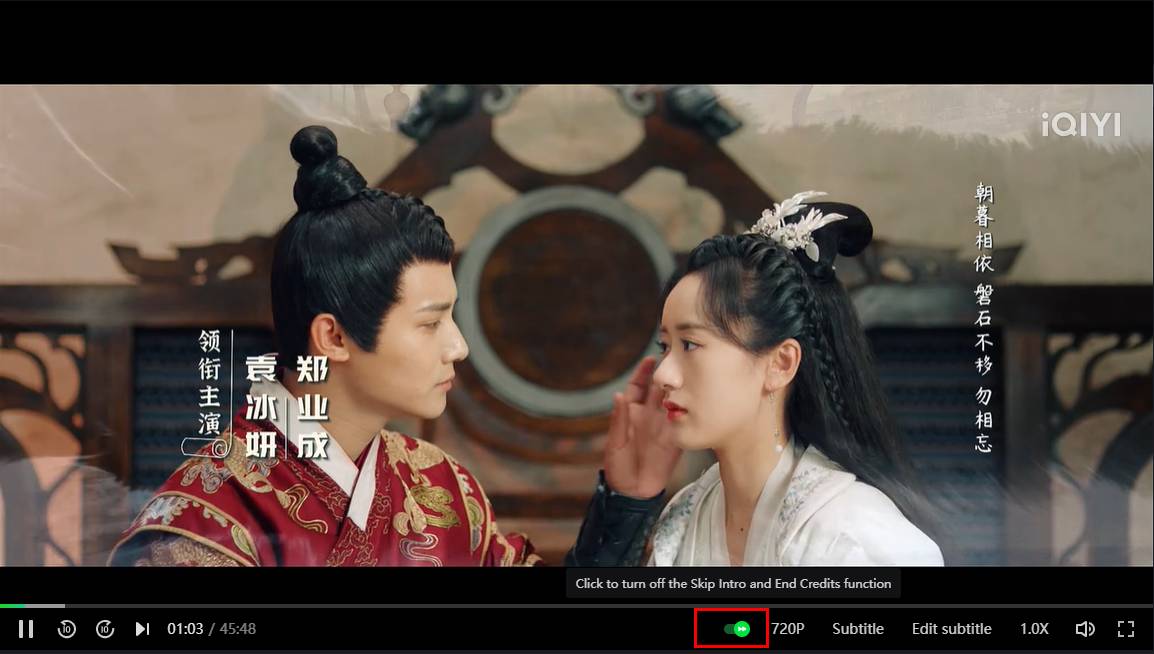
(2) Mobile App:
You can enable the "Skip Intro/Outro" feature by clicking the "..." icon in the upper right corner of the fullscreen playback page.
(3) TV App:
You can click “Settings” – “Playback display” – “Skip intro and outro” – “Activate”.
Please note that for some movies, due to their content or other reasons, it may not be possible to skip the intro or outro. Therefore, the availability of the "Skip Intro/Outro" feature may vary depending on the specific film you are watching;
-
What if the downloaded video cannot be played?
1. Playback error: Please restart the client, and download the video using WIFI after the cached video has been deleted. If the issue persists, please submit a feedback in the app and give the specific name for the drama that the issue has occurred on, the episode, as well as a screencapture;
2. VIP privileges expired: Due to copyright protection policies, the member-exclusive videos you have downloaded can only be viewed using your membership account. If your membership has expired, the previously downloaded member-exclusive videos will also be unavailable for playback. -
What if the downloaded video has no subtitles?
You can switch subtitles at the bottom of the full-screen playback page of the video.
If there are still no subtitles available, we recommend deleting the previously downloaded videos and using Wi-Fi to re-download them.
If the issue persists, please submit a feedback in the app and give the specific name for the drama that the issue has occurred on, the episode, as well as a screencapture;
-
Why cannot I download the video?
1. Copyright issues: Some videos are not available for downloading due to copyright reasons. We suggest you play them online.
2. VIP videos: Certain movies require Standard/Premium membership for downloading due to copyright restrictions. Subscribe to VIP to gain access.
3. 1080P resolution: 1080P video quality is exclusively for Standard/Premium members to download. Subscribe to VIP to enjoy this feature.
4. TV App/PC Website: You cannot download videos there for the time being. Please play them online. -
Where can I check the downloaded videos?
The videos you have downloaded within iQIYI will be saved only within the iQIYI app.
You can view the list of your downloaded videos in the bottom menu in the APP-[Download]. If it doesn't match your situation, please update to the latest version and try again.
-
Can I still watch the downloaded VIP videos after my VIP privileges have expired?
Hello, if you have download the VIP videos within the validity period of your VIP privileges, you could no longer watch the downloaded VIP videos after your VIP privileges have expired.
Subtitle
-
How to change the subtitles?
You can choose the language you want by clicking “Subtitles” at the bottom of the full screen playback page.
If there are no corresponding subtitle options available, we recommend referring to the frequently asked questions section related to subtitles, specifically the questions "After I chose the subtitles, why are there no corresponding subtitles displayed?" and "Why are there no subtitles I want?"
-
After I chose the subtitles, why are there no corresponding subtitles displayed?
You can change the language of the subtitles by clicking the “Subtitles” at the bottom of the full screen playback page.
If you chose the subtitles that cannot be displayed, please send feedback on the playback platform with the drama title, episode number and screenshot of the issue that you are currently facing.
-
Why are some variety shows without subtitles?
Due to some variety shows cannot use AI translation, subtitles cannot be provided temporarily, and we are working hard to solve it. We apologize for the inconvenience, please watch other available content. And we encourage you to submit feedback in the app and provide the name of the variety show without subtitles, and we'll solve it as soon as possible.
-
Why are there no subtitles I want?
You can choose the language you want by clicking “Subtitles” at the bottom of the full screen playback page. If there are no corresponding subtitle options available, it could be due to subtitles being under production or the language subtitles you desire are not supported for the movie you are currently watching.
You can submit your needs via feedback. We value your feedback a lot and will relay it to the relevant department.